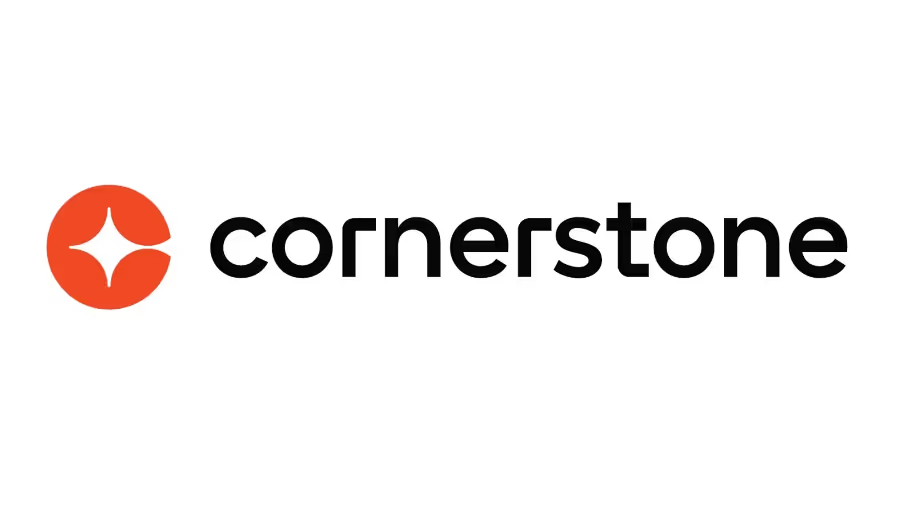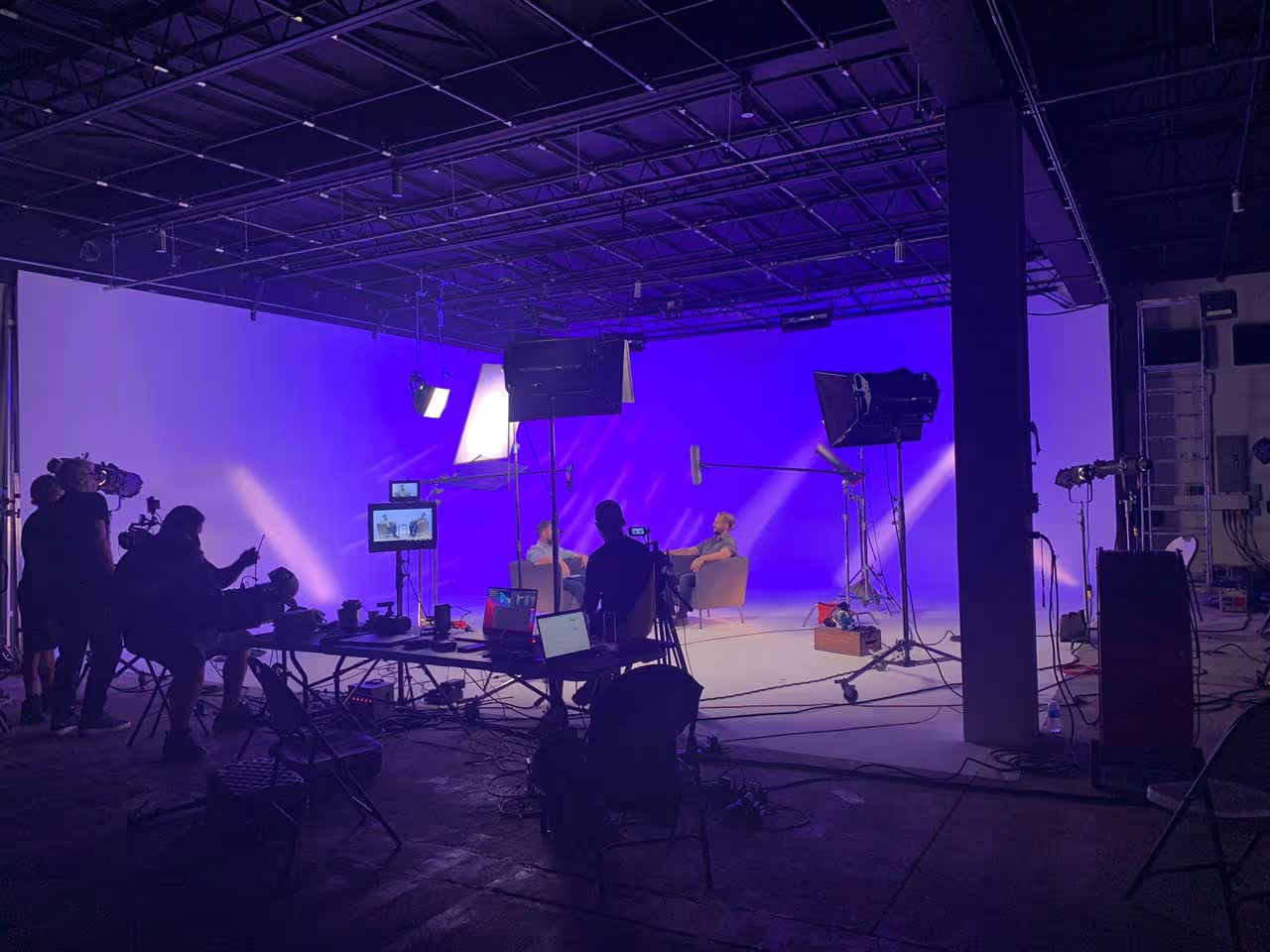Table of Contents
Becoming a really good video editor is not easy. But if you practice a lot and have patience, you'll become skilled in editing soon. Of course, it's easy for me to say this while typing from far away.
Editing is tough. The skills you gain come with practice, meaning the best way to improve is to keep editing consistently.
Here are some important tips and techniques that can help boost your confidence as an editor, ensuring you land your next editing job.
1. Select the Right Software
Choosing the right editing software is similar to choosing the right car. They all get you from A to B, but based on your tastes, you might prefer one over the others.
Here's a quick overview of the most popular professional video editing programs globally:
Premiere Pro
- Price: $52.99 a Month
- Pros: Regular updates, multi-cam editing, extensive online support, customizable interface, dynamic link with other Adobe software.
- Cons: Monthly payment, occasional export issues, room for improvement in color grading workflow.
Premiere Pro has been around for a while and has become the go-to choice for professional video editors worldwide, especially since the introduction of the Creative Cloud.
Final Cut Pro
- Price: $299
- Pros: Fast workflow, compound clips, intuitive design, multicam support.
- Cons: Only for Mac, less intuitive design.
Final Cut Pro (FCPX) is a powerful NLE, especially for Mac users, with features like background rendering and multi-cam editing.
DaVinci Resolve
- Price: $295/FREE
- Pros: Suitable for any project size, excellent color grading tools, GPU-based rendering.
- Cons: Relatively newer platform, not as intuitive as Premiere.
Initially a color grading software, Resolve has evolved into a robust NLE, becoming one of the most popular editing programs.
While there are other professional video editing software options like Lightworks, Autodesk Smoke, and Sony Vegas, the ones mentioned in this list are currently the most popular. If you're looking for something different, exploring alternatives like Lightworks, Autodesk Smoke, and Sony Vegas is recommended.
Although Resolve offers a paid version, the free version is more than enough to get started, especially if your content isn't intended for TV or the big screen.
2. Choosing the Right Computer
Having a good computer won't make you an outstanding video editor, but a faster one allows you to spend more time on your story rather than waiting for your computer to process.
People have different ideas about the best editing computer, and it really depends on what you prefer. Here are some tips for optimizing and selecting the right computer for video editing.
- Get an SSD: Investing in a fast storage drive, like an SSD, is crucial for video editing. It helps your computer access footage and software quickly, resulting in faster rendering, loading, and exporting. While SSDs can be pricier than traditional hard drives, the investment is worthwhile.
- Increase Memory (RAM):Having more RAM generally leads to faster editing. Most modern editing software recommends at least 4GB of RAM, but serious video editors often need much more—8GB or beyond. More RAM contributes to better performance.
- Picking Your GPU:If you're doing graphics-intensive work or color correction, the GPU (Graphics Processing Unit) plays a crucial role. Some effects in editing software, like Premiere, utilize the GPU for processing. When choosing a GPU, consider the memory (in GB) and the number of CUDA cores. More memory allows handling graphics-intensive tasks better.
- Picking Your CPU:The CPU (Central Processing Unit) is the brain of your system, performing necessary calculations for running the OS and software. While CPUs were more crucial in the past, recent updates, especially in Premiere, offload some tasks to the GPU. A faster CPU results in quicker render times, but it's essential to balance it with other components like storage, RAM, and the video card.
- Mac or PC?The Mac vs. PC debate for video editing is subjective. Both systems are viable, and films have been edited on both. Cost is a significant factor; building a PC offers control over expenses. Whether you choose Mac or PC depends on your preferences and budget.
In conclusion, building your own PC provides control over costs, making it a recommended option for those looking to customize their editing setup.
3. Using Keyboard Shortcuts Can Save You Time
Spotting the difference between a seasoned and a beginner video editor often comes down to how much they rely on the keyboard. Experienced editors in the industry understand that saving a few seconds here and there accumulates over time.
If you're serious about cutting down hours (if not days) on your projects, it's essential to grasp the usage of keyboard shortcuts. Fortunately, there are plenty of excellent resources for learning these shortcuts.
Cheat Sheets
An effective way for beginners to learn keyboard shortcuts is by having a cheat sheet on hand. You can print out a cheat sheet for easy reference while editing. Whether it's basic actions like playback or cutting, there's likely a simple keyboard shortcut to use. Check out the following free keyboard shortcut references before reaching for that mouse.
Premiere Pro
Final Cut Pro X
DaVinci Resolve
It's worth noting that you can customize the keyboard shortcuts in all these applications. If a specific function has a key combination you don't like, you have the flexibility to change it.
Editing Keyboard Covers
While dedicated editing keyboards are excellent for mastering shortcuts, you don't need to invest in an entirely new keyboard if you already have a standard one. Keyboard covers with printed icons are available, and you can simply slip them over your existing keyboard.
These covers are convenient if you use your keyboard for multiple purposes. Moreover, if you decide to learn new software in the future, replacing a keyboard cover is much more cost-effective than buying a whole new keyboard. You can find a good selection of video editing keyboards and covers at B&H; just ensure the chosen cover fits your keys!
4. Learn the Lingo of Video Editing
Video editing is not just a pastime or job; it's a whole industry with its own set of terms and expressions. Similar to any industry, there's a bunch of language to grasp.
You don't need to memorize every term mentioned here to become a better video editor, but having a basic understanding of these concepts can improve your communication with fellow editors or clients.
Here are a few fundamental concepts you should be aware of:
Jump Cut
A jump cut lets the editor remove chunks of time, keeping the visuals interesting without making the audience watch unimportant details. Imagine a person holding an egg over a building, then cutting to a scene of a splattered egg on a sidewalk. Even though you didn't witness the fall, it's clear what occurred in-between.
J and L Cut
J and L cuts are crucial for smoothly connecting two scenes. In essence, a J or L cut involves an overlap of either audio or video into the next scene, forming a J or L shape in your editing timeline.
- A J-cut is when you hear the audio before seeing the visual. For instance, hearing a train horn and then cutting to a video of a train is a J-cut.
- An L-cut is where you see the video before hearing the audio. Think of a documentary where a person talks about ice cream, and you cut to a video of someone scooping ice cream while the talk continues.
Remembering the terms J and L cut might get confusing, but the key is understanding the concepts. J and L cuts can add visual interest to your scenes.
Montage
A montage is a sequence of shots illustrating the passage of time. While you might know the general idea, it's essential to recognize that a montage is a powerful storytelling tool. Think of the iconic Rocky training sequence, showcasing Rocky's transformation as he prepares for his big fight.
Match Cut/Match Action
Match action (or match cut) involves cutting from one visually similar scene to another. While these cuts usually need planning, they create captivating sequences by connecting two similar shots. An example is the bone-to-spaceship cut in 2001: A Space Odyssey.
Cutting on Action
Cutting on action is a technique to enhance a scene's interest. Simply put, cutting in the middle of an action makes the transition less abrupt and more visually engaging. Apply this concept to scenes where your subject is in motion, and your scene will feel smoother.
5. Exporting Videos for the Web
While the allure of the big screen is undeniable, the reality is that most viewers will watch your projects on phones, iPads, computers, or TVs. Hence, understanding the correct way to export for the web is crucial. The aim is to achieve the highest quality while keeping the file size reasonable.
Here are the four key factors influencing the size of your video:
- Codec: This determines the file format of your video. A more compressed codec results in a smaller video size, but it may sacrifice quality.
- Resolution: The number of pixels in your video. For instance, a 4K video has four times the resolution of HD.
- Bit Rate: The amount of data dedicated to a second of video. Higher bit rates lead to higher-quality video but also larger files.
- Frame Rate: Aim for standard frame rates like 24fps for films or 30fps (or 25fps in PAL) for TV broadcasts. Choosing higher frame rates like 48fps or 60fps will double your file size.
As you gain experience, you'll discover the best export settings. For beginners, many online distributors offer recommended export settings to ensure the highest quality for your videos.
Here are the minimum recommendations for popular platforms:
YouTube
- Max Resolution: 8K
- Recommended Codec: H.264
- Audio Codec: AAC-LC up to 96kHz
- Bit Rate Recommendations: 4K 45mbps at 24fps
- Frame Rate Support: 24, 25, 30, 48, 50 & 60
Vimeo
- Max Resolution: 8K UHD
- Recommended Codec: H.264, ProRes 422, H.265
- Audio Codec: AAC-LC at 48kHz
- Bit Rate Recommendations: 30-60
- Frame Rate Support: 24, 25, 30, 60
Facebook and Instagram
- Refer to their respective guidelines due to multiple upload methods.
Major video editing software often includes presets for YouTube, Vimeo, and Facebook, reducing the need for manual export. Before publishing, preview your video on different devices to ensure the best viewing experience, as audio and visual elements may vary on various screens.
Hire Video Editor from Get Camera Crew!
Need a video editor for your project? Get Camera Crew connects you with skilled professionals, fast! Browse our marketplace or fill a quick form to find the perfect editor, compare quotes, and get started. We handle everything, from matching you with the right talent to ensuring smooth delivery. Our editors use top-notch equipment and have experience with all types of projects, from event videography to corporate interviews. Plus, we're available 24/7 to support you and make your production a success. Get your free quotes and see why over 100 professionals choose Get Camera Crew!