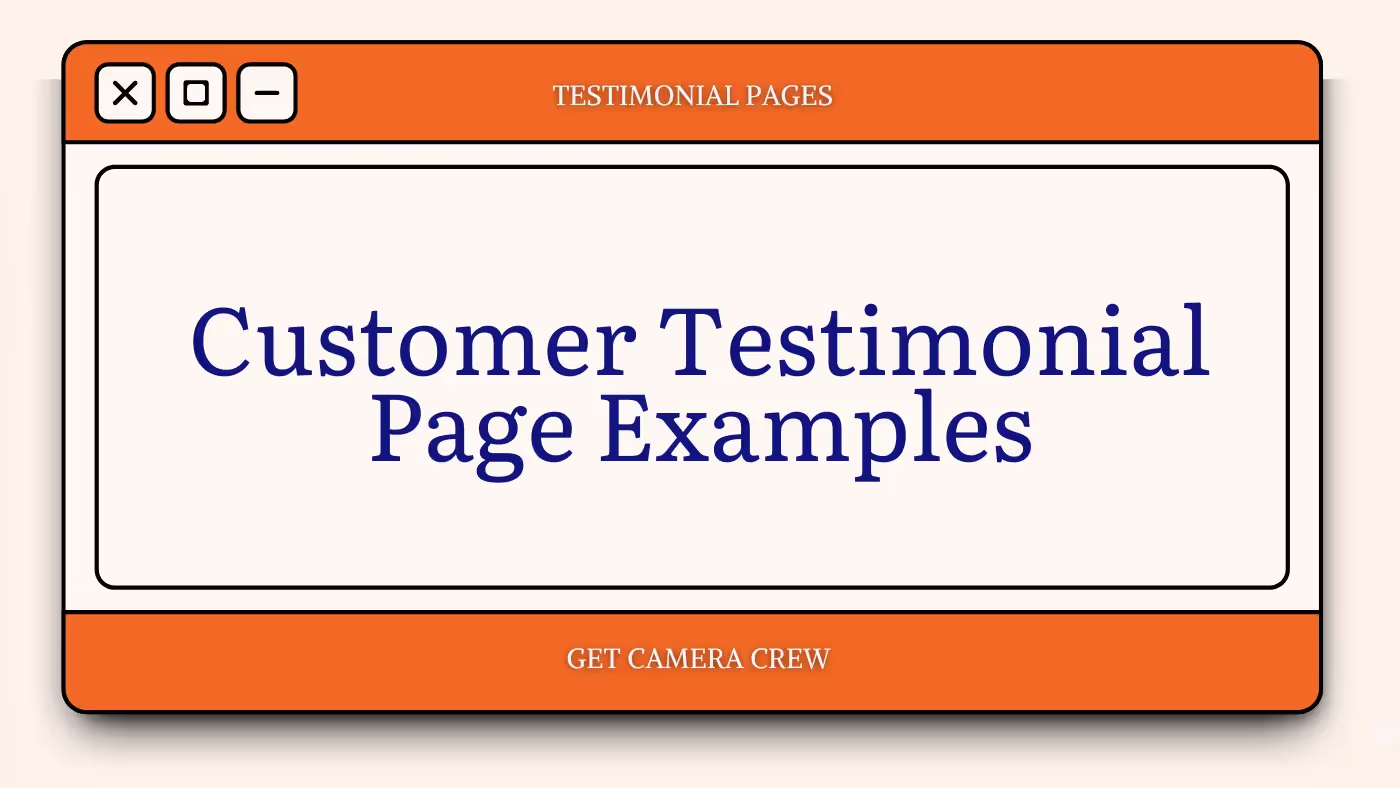Table of Contents
Running YouTube ads helps you make sure your desired audience sees the videos you put a lot of effort into creating. Simply embedding or sharing them on your website or social media is just the beginning.
With YouTube ads, you don't just hope for viewers; you actually get the viewers you want. In this post, we'll explain how YouTube ads function, talk about their costs, show you how to advertise on YouTube, and provide tips for optimizing your YouTube ads. After reading this guide, you'll be prepared to run ads on your YouTube channel and enhance your overall YouTube marketing strategy. Let's begin!
What is YouTube Advertising?
Advertising on YouTube using Google Ads is a way to promote your videos and reach more viewers. It can make your video play before someone watches another video or make it appear in YouTube search results, allowing people to watch it completely.
How YouTube Ads Pricing Works?
YouTube has two ways to set the cost of ads:
- Cost-per-click (CPC).
- Cost-per-view (CPV).
Both methods mean that the price of your YouTube ads depends on what users do. If you pick cost-per-click, you'll pay whenever someone clicks on your ad.
If you go with cost-per-view, you pay when users interact with or watch your ad for 30 seconds (or the ad's whole duration if it's shorter than 30 seconds). YouTube lets you choose between CPC or CPV based on your ad goal and campaign type.
For example, if you want to make more people aware of your brand on YouTube, you should use CPV. But if your aim is to bring more visitors to your website with your YouTube ad, CPC is the way to go.
How to Advertise on YouTube
1. Upload your Video to YouTube
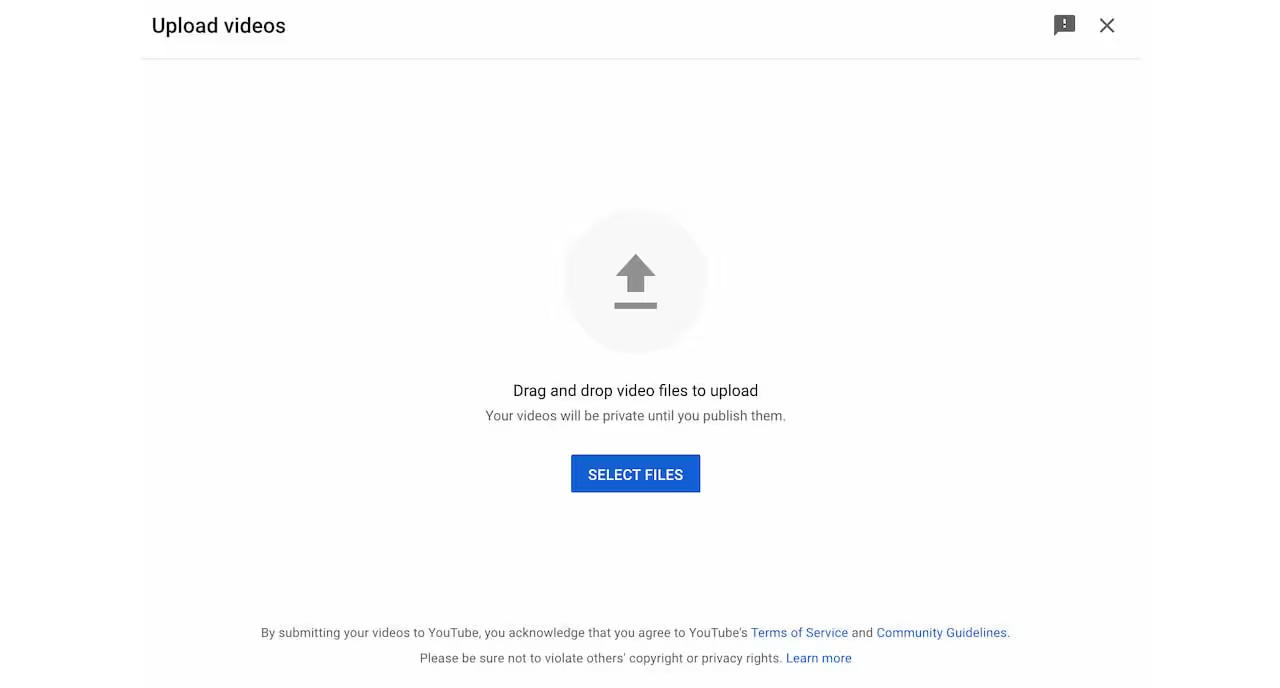
Open YouTube. Go to “Your Channel” and select the file you want to upload.
2. Login to or setup your Google Ads account
Now, you're prepared to start your advertising campaign. Begin by visiting your Google Ads account. If you haven't created one yet, you can register using a Google Workspace email, whether it's for personal or business use.
When you initially sign up, the screen might ask if you want to create a campaign immediately.
Search for an option that says "Are you an experienced marketer?" or "Proceed without making a campaign" and select it. This will take you to your fresh Google Ads dashboard.
Also read: 3 Best Tips to Holding a Virtual Event Video Production
3. Choose Video Goals
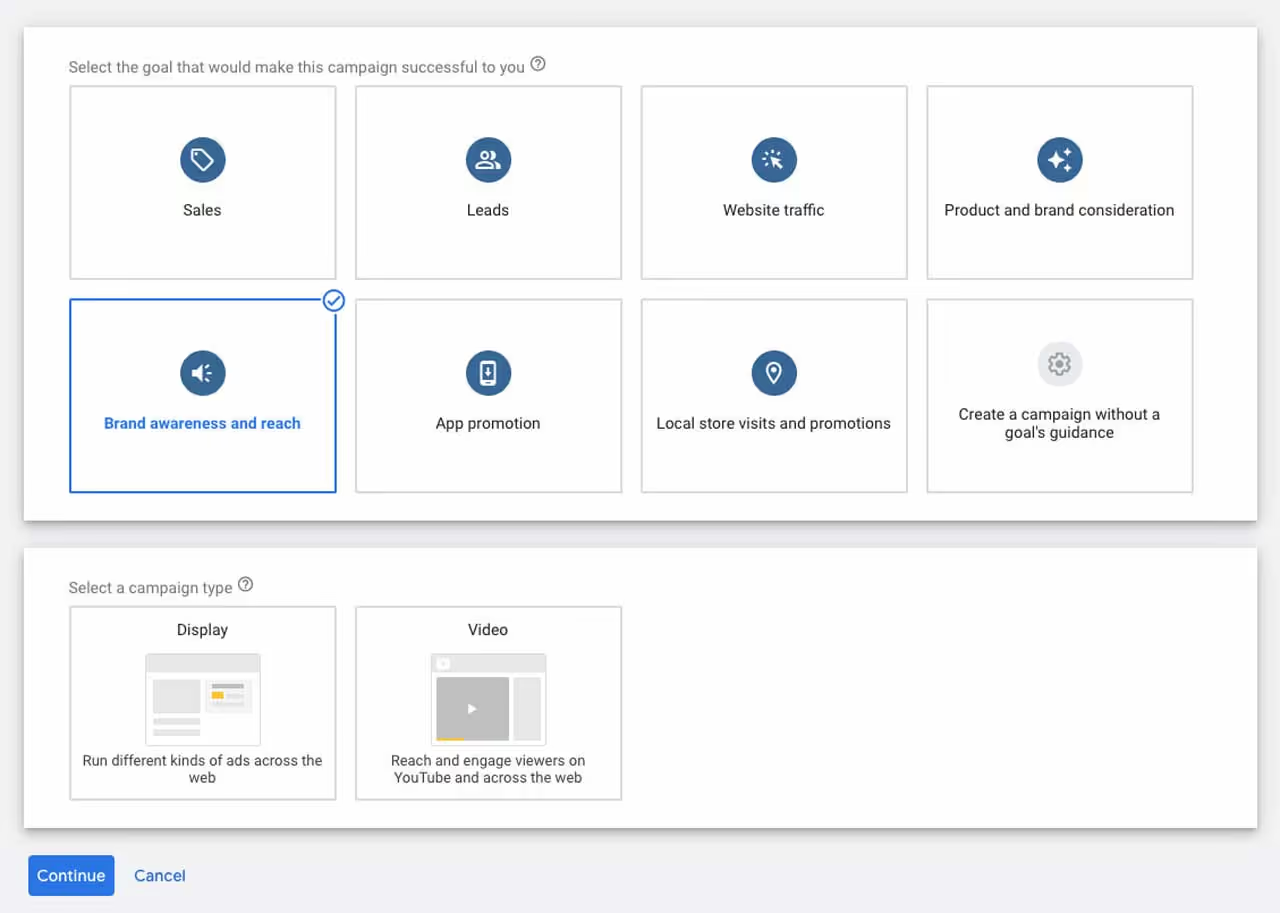
This is where you choose what you want to your goals. Your goals could be different, but let's say, for this example, we want to make more people aware of something. So, pick "Brand awareness and reach," and then choose "Video" as the type of campaign.
With this choice, Google will make sure our video reaches as many viewers as possible who fit your audience criteria.
Now, choose the option "Standard awareness" and click on "Continue”.
4. Choose Networks, Locations, and Languages
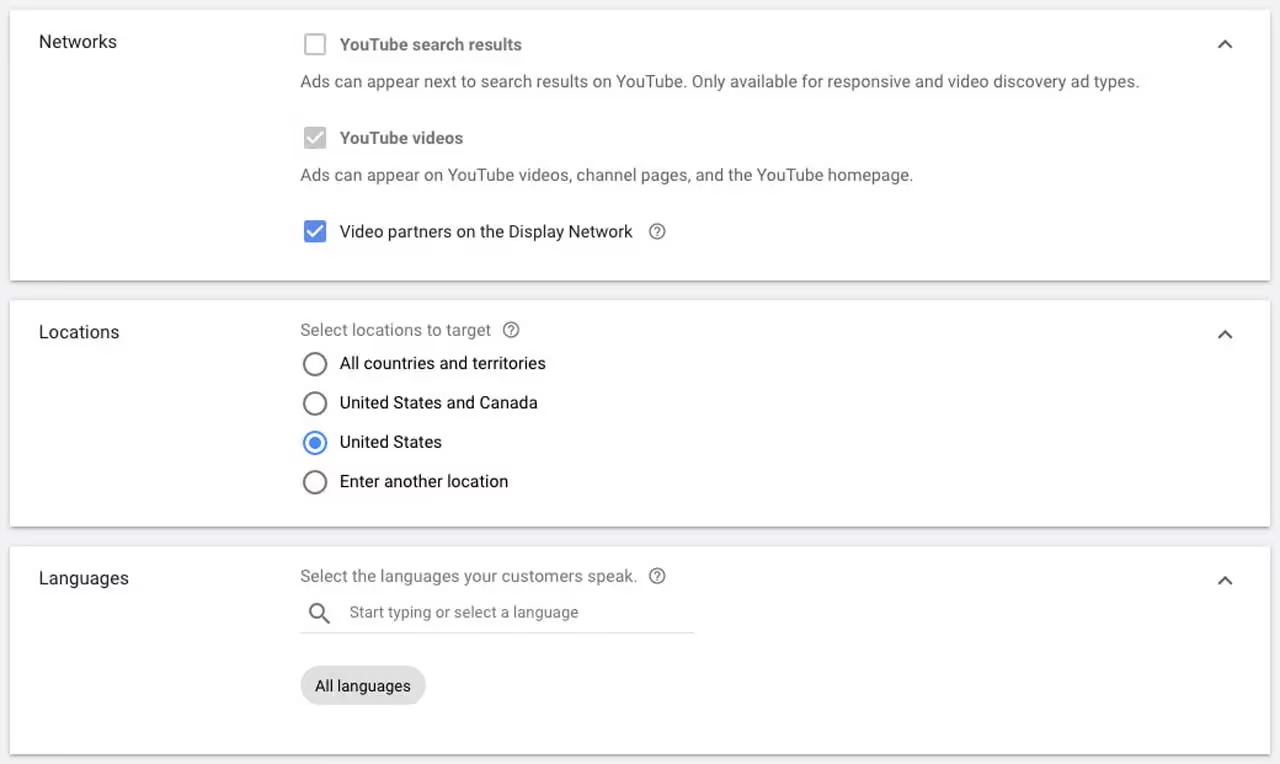
Decide where you want your ad to show up.
- YouTube search results: Your video ad will pop up when people search, and it will be on the YouTube homepage, channel pages, and video pages.
- YouTube videos: This will make your ad appear before or during a YouTube video that can be skipped.
- Video partners on the Display Network: Here, you can pick to show your video ad before or near videos across the Google Display Network.
It's a good idea to create separate campaigns for YouTube search results and YouTube videos because these ads reach people doing different things and require different levels of attention from the viewer. This way, you can keep a closer eye on how they perform.
Next, decide where in the world you want your ad to be seen by users, and you can also choose to exclude certain places.
Lastly, select the languages that your target audience speaks.
5. Bidding Strategy
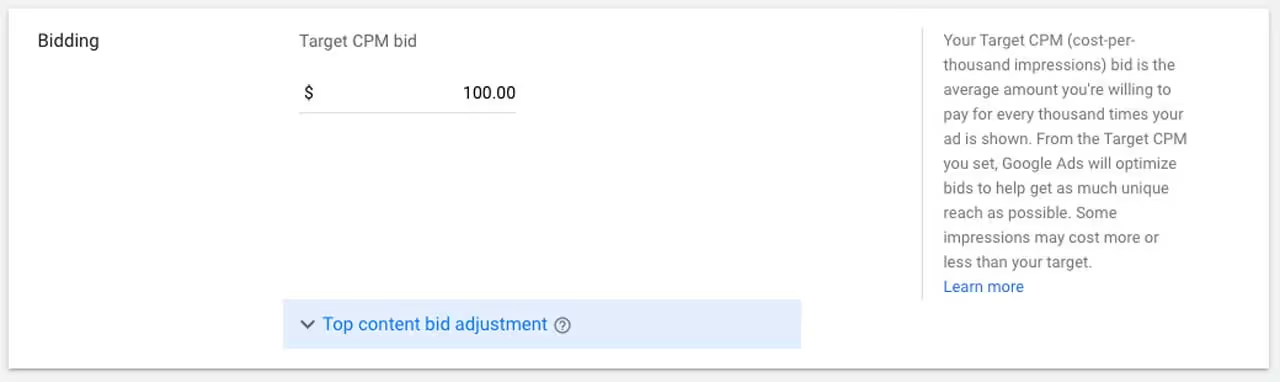
Next, pick your bidding strategy, which is essentially how much you're willing to pay to achieve your goal. We're going with "Maximum CPV," which means Maximum Cost Per View. We'll set a limit based on the most we're willing to pay for a video view.
If your CPV is higher, each view will cost you more. Our Max CPV is $0.10. To put it simply, if your weekly budget is $500, you'll get 5,000 video views at a cost of $0.10 each.
Different video campaigns, such as those aimed at Sales, may have different bidding strategies. So, do some research to find the one that helps you achieve your goal most effectively.
After you've launched your ad, keep an eye on how it performs. Experiment with different bid adjustments to see which price gives you the best results.
6. Audience Targeting
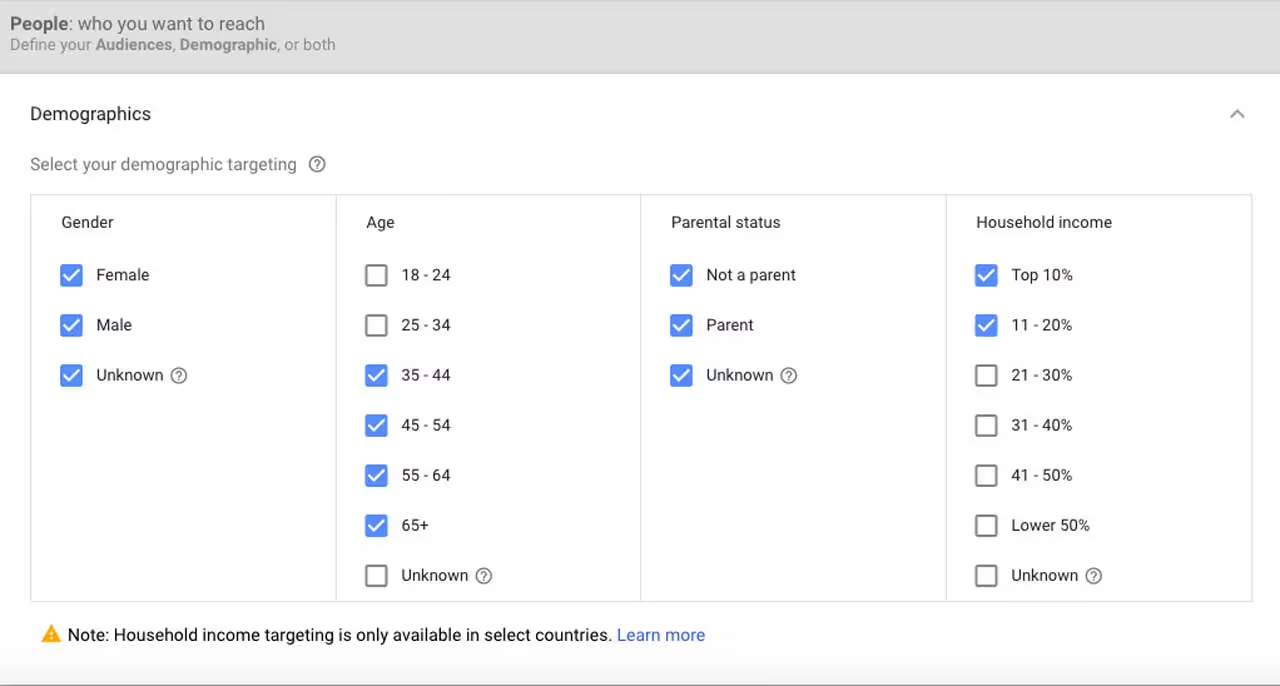
You should have a clear picture of the type of people you want to target in your marketing. Who are they? In this step, you can select your audience using various factors like age, interests, and more.
You can also go a step further and target people who are actively interested in certain industries, products, services, and other behaviors. Additionally, you can utilize data from your own website visitors for retargeting ads.
7. Ad Placement
You've already set up your targeting based on location, audience demographics, and general interests. Now, let's get specific about where your ads will appear!
Google Ads allows you to choose precisely where your video will show up on the internet. This step helps narrow down your audience even more and ensures that your video is viewed only on specific channels and websites.
Here are the options:
Keywords
You can select specific keywords that match what users are searching for.
Topics
Choose topics that are likely to interest your target audience.
Placements
Under Placements, you can tell Google exactly where you want your video to be displayed. For example, if your ideal customer enjoys golf, you can target golf-related content on specific YouTube channels, videos, websites, and apps.
An interesting option here is to create different ad groups for various audiences. This way, you can easily test different audience targeting and see which one performs best.
Once you've made your choices, you'll see an estimated weekly impression count on the right side. This estimate is based on your preferences and gives you an idea of your potential audience size. A larger reach means more room for bigger budgets.
Also read: How to Write an Impactful Video Marketing Script (2023)
8. Setup Your Video
Because YouTube is part of Google, and we're managing this through Google Ads, you need to upload your video to YouTube. Once you've followed all the best practices for YouTube videos and selected a video to use, simply copy and paste the video URL in the designated field to preview your ad.
Next, choose the web address where people will go when they click on your ad. Typically, this is your website or a landing page where you can provide more information to your visitors. Ensure that your landing page conveys a similar message to your video so that users find what they expect. If they're looking to learn more about your brand, your landing page should contain clear information about your brand and include a prominent call to action to gather contact information from potential customers.
We recommend using a UTM link to accurately track results. It allows you to monitor specific actions on your website and assess the success of your campaign. It also helps you identify which audience is generating more sales, engaging more with your website, and generating more revenue.
That's it! Now you're equipped to gather, measure, and analyze the effectiveness of your video ad. With this information, you can expand your video advertising efforts and achieve a better return on your investment.
If you need assistance creating the right video for your ad campaigns, we're here to help! Our video producers have crafted over 10,000 videos since 1987 and can assist you in launching the video ad you've always wanted.
FAQ: How to Advertise Your Video with YouTube Ads
What are YouTube Ads, and why should I use them?
YouTube Ads are a powerful tool for promoting your videos on the platform. They help you reach a wider audience, increase brand visibility, and drive traffic to your website or channel.
How do I set up a YouTube Ads campaign?
Our guide provides step-by-step instructions on setting up your YouTube Ads campaign, from creating a Google Ads account to defining your target audience and budget.
What's the difference between Cost-per-Click (CPC) and Cost-per-View (CPV) pricing models?
CPC charges you when viewers click on your ad, while CPV charges you when viewers engage with or watch your ad for a specific duration. The choice depends on your campaign goals.
Can I choose where my YouTube Ads are displayed?
Yes, you can specify where your ads appear by selecting targeting options, including keywords, topics, and placements. This allows you to reach your ideal audience on YouTube.
How can I track the performance of my YouTube Ads campaign?
Our guide covers tracking and measuring your campaign's success using tools like Google Analytics and Google Ads reporting. You'll learn how to analyze data and make improvements.
Are there any best practices for optimizing YouTube Ads?
Yes, our guide offers optimization tips, including creating compelling ad content, A/B testing, and refining your targeting to achieve better results.
Where can I get professional assistance with my YouTube Ads campaign?
If you need expert help with your YouTube Ads, consider reaching out to a digital marketing agency or consulting with professionals who specialize in video advertising.